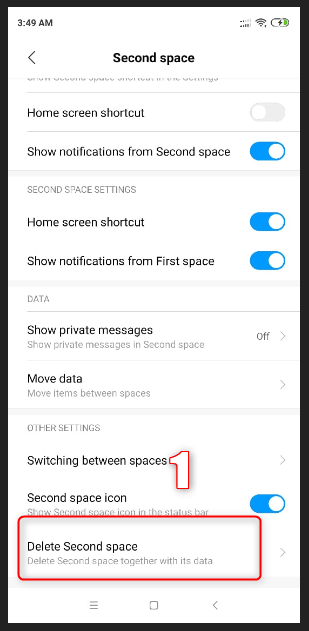Second space feature of mi phone explained in detail
1. What is Second space in mi phone?
Second space is a feature provided by mi phone, in this feature you get to run the same app in two separate environment. In this way you can run Whatsapp app or any app with two mobile number or two separate ID. One is the default and the other you can create by creating a Second space. so it is like carrying two phones with you.
2 . What is the use of Second space in mi phone?
- You can run any app with different IDs
- You can store your private data in the second space.
- You can provide a whole new space to some other user to your phone it is like adding another person for your chrome browser in which he get completely new chrome browser for their use.
3. How to create Second space?
It is very easy to create second space in mi phone but if you are not familiar then you might want to first get a look on it so below is the steps for the same. follow these steps and you can create it easily.
- Go to Setting -> Second space
Now you have to create a new password for your Second space and add fingerprint as you do with your phone for the first time you get.
Set fingerprint I advise you to use different finger then your default space so that you can unlock your Seocond space using this finger.
4. How to switch to second space from first space and first space to second space?
There Is three way to switch between spaces:-
- Using the icon Switch as shown below:-
By choosing the option from Setting -> Second Spaces -> Switching between spaces
By simply locking the phone and unlocking through the associated fingerprint for the space you want to open
5. How to transfer files from first space to second space?
After this you can choose what you would like to move from default space or first space to second space in the below shown case I am going to show you how you can move an app from default space in a way that you can use this app in both the spaces by different IDs.
but if you like to move photos or videos to the second space then you can choose the respective option as shown below. you can choose Import photos if you would like to import photos or take in the photos from default space to second space and choose export option to moving something to default space.
Now choose the app that you would like to import into the second space from below shown list I am going to choose amazon app:-
When clicked on the amazon app you will be given some option to choose as shown below choose as per your need. In the below case I would like to run the amazon app to both of my spaces:-
Now you will get a complete new amazon app to your phone as shown below in which you can login through different IDs and you can use them as per your need.
6. How to delete second space?
You may want to delete second space for many reason it could be due to you no longer need such feature or you think you have less storage and you would like to free some storage or you had just created second space for fun and now you are done and want to delete it.
follow below shown steps and you will able to delete the second space from your phone.